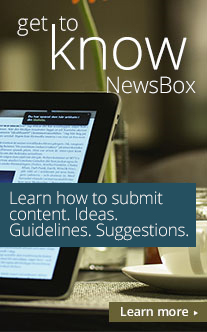Barcode Generator Software
24-Mar-2012 | News-Press Release
This press release deals with how to produce single or multiple barcodes with advanced customization features using Barcode Generator.
Introduction to Barcode Generator
Barcode Generator is easy to use and inexpensive software provides capability to generate barcode with 26 linear barcode fonts, customize barcodes with various barcode settings, print barcodes with Avery and export barcodes to Word.
Barcode Generator Download Software is free download program proficiently creates printable barcode labels .With Barcode Generator, you can make barcodes using 26 one dimensional barcode fonts such as Codabar, MSI Plessey, Code 39, Code 128, Code 93, Code 39, Extended Code 39, Extended Code 93, UPC A, UPC E, UCC EAN 128, Industrial 2 of 5, Interleaved 2 of 5, Intelligent Mail, Planet, Postnet and others. Barcode Generator gives options to enter data in Barcode Value, Text Above Barcodes and Text Below Barcodes for making professional barcodes. Through Barcode Generator, you can import data from text or excel to produce barcodes in list. Barcode Generator is used to print barcodes with three different print alignments like auto, manual or predefined label templates for instance Avery, Apli, Ace Label. Barcode Generator offers alternative to to save or copy barcode images in JPEG, PCX, EMF, PNG formats to MS Word, MS Excel and other applications.
How Barcode Generator works?
Barcode generator provides a two step interface to create and print barcodes.
Step 1 Input Data and Set Format
This step is related to barcode creation with 26 linear barcode fonts and barcode image customization with a lot of advanced settings and formatting
- Select Code 11, Code 128, Code 93, Extended Code 39, Codabar, UPC A, UPC E, Planet or any of the 26 barcode fonts
- Enter data in Barcode Value, Text Above Barcode and Text Below Barcode
- Barcode Value contains characters, digits or alphanumeric characters
- Text Below and Text Above Barcodes consist of product name, product price or any other information
- Select option to import data from text or excel file to produce barcodes in list
- Alter barcodes with basic settings, text formatting and advanced settings
- Modify barcode size for instance width and height, color etc using basic settings
- Amend barcode text formatting with different font color, font style, font size
- Adapt advanced settings including bar width, bar height etc
Step 2 Print or Export Barcodes
This step of Barcode Generator covers how to print barcodes with three print alignments and export barcodes to Word, Excel and others.
- Select print alignments like auto, manual or predefined label templates
- Set label width, label height, horizontal gap etc with auto or manual options
- Choose print preview option to view barcodes to be printed and make adjustments
- Save barcode pictures upto 1200 dpi in JPEG, BMP, TIFF, PNG, GIF, EMF, WMF, PCX and other formats
- Copy barcode labels to Word, Excel, Paint, Adobe Photoshop and other popular applications for further editing.
This release was submitted by a PRSafe user.
Any communication related to the content of this release should be sent to the release submitter.