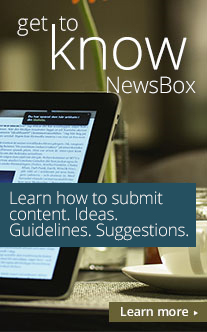Barcode Software Create Various Tailor Made Barcodes
15-Apr-2012 | News-Press Release
Barcode Generator Software is accommodating and cost effective application gives a single platform to create barcodes, print barcodes and export barcode images with less effort. Barcode Software gives compatibility with all versions of operating system like Windows XP, Windows ME, Windows 98, Windows 2000, Windows 2003, Windows Vista, Windows Home Basic, Windows NT, Windows 2007, Windows 2010 and others.
Barcode Software is operational program implements two simple and comprehendible steps to generate printable barcodes.
- Step 1: Input Data and Set Format
- Step 2: Print or Export
Step 1: Input Data and Set Format
This step is concerned with barcode symbology selection, barcode data inputting and barcode customization with various settings & formatting.
- Select Barcode Font
Barcode Software gives a list of 26 one dimensional barcodes from which you can opt for nay one of them such as Code 39, Codabar, Telepen, Postnet, Planet, UPC A, Code 93 Extended, EAN 13, ISBN 10, MSI Plessey, Industrial 2 of 5, Code 128, Interleaved 2 of 5 and others. You can also add or display a check digit by means of checking check box.
- Input Data
Using Input Data feature of Barcode Software, you can make single or constant value barcodes or chronological barcodes in list with Constant Values or List Values options.
-
- Constant Values
Just input values in Barcode Value, Text Above and Text Below for producing constant value barcodes.
-
- List Values
You can create data manually or import data from Text or Excel to generate barcodes in sequence.
- Settings and Formatting
With Barcode Software, you can amend barcodes using basic settings, text formatting and advanced settings.
- Basic Settings
Basic settings comprised of selection of barcode width, barcode height, barcode color, background etc.
- Text Formatting
Text formatting is used to choose font style, font size, font, font color etc of Barcode Value, Text Above Barcodes and Text Below Barcodes.
- Advanced Setting
You can also change bar dimensions such as bar shape and size using advanced settings.
Step 2: Print or Export
This step deals with how to print barcodes, save barcodes in JPEG, BMP etc and copy barcode images in Word.
- Print Barcodes
Barcode Software bestows with three print alignments like auto, manual and predefined label stock to print barcodes.
Auto
Auto option is selected to print barcodes in middle of assigned area.
Manual
You can use manual alternative to print barcodes with manual settings including number across, number down, label width, label height, horizontal gap, vertical gap and others.
Predefined Label Stock
Predefined label Stock is chosen to print barcodes with standard templates for instance Avery, Apli, Ace Label etc.
- Save Barcode Images
Barcode Software conserves barcodes PCX, WMF, EMF, JPEG, BMP, JPG, TIFF, GIF, TIF and other picture types.
- Copy Barcode Image
You can generate a copy of barcode images and save them into word, paint and other editing applications.
Barcode Software creates clean project, save present project and open an obtainable project through a single platform.
This release was submitted by a PRSafe user.
Any communication related to the content of this release should be sent to the release submitter.